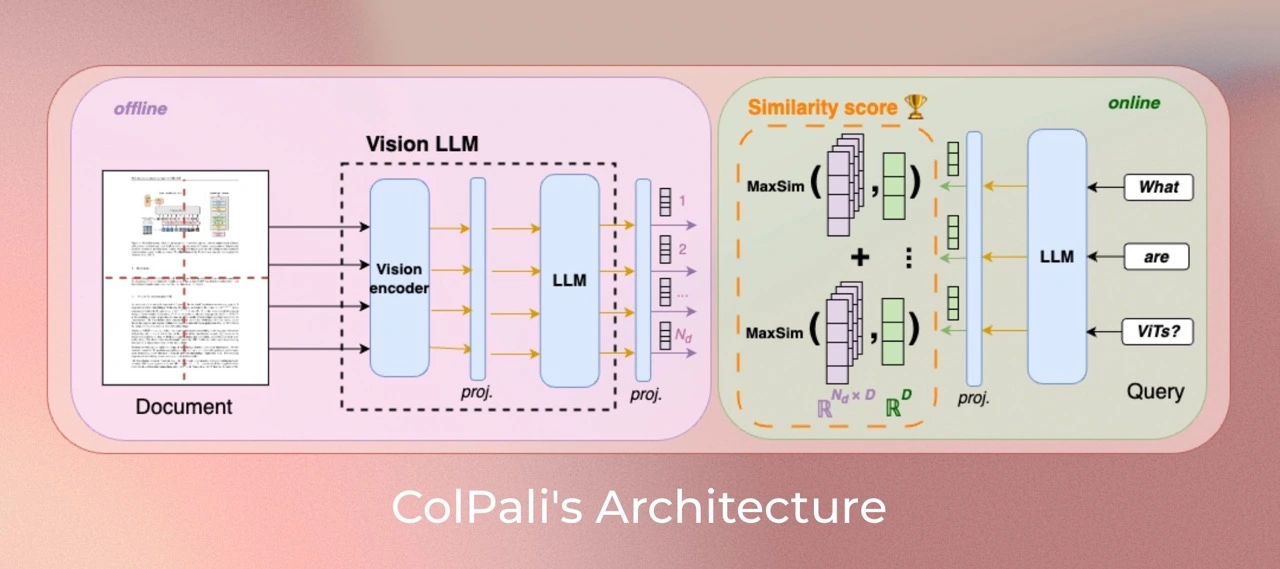Advancing Search Capabilities: From Lexical to Multi-Modal with Deep Lake¶
Install the main libraries
!pip install deeplake
Load the Data from Deep Lake¶
The following code opens the dataset in read-only mode from Deep Lake at the specified path al://activeloop/restaurant_reviews_complete. The scraped_data object now contains the complete restaurant dataset, featuring 160 restaurants and over 24,000 images, ready for data extraction and processing.
import deeplake
scraped_data = deeplake.open_read_only(f"al://activeloop/restaurant_reviews_complete")
print(f"Scraped {len(scraped_data)} reviews")
Scraped 18625 restaurants
1) Create the Dataset and Use an Inverted Index for Filtering¶
In the first stage of this course, we’ll cover Lexical Search, a traditional and foundational approach to information retrieval.
An inverted index is a data structure commonly used in search engines and databases to facilitate fast full-text searches. Unlike a row-wise search, which scans each row of a document or dataset for a search term, an inverted index maps each unique word or term to the locations (such as document IDs or row numbers) where it appears. This setup allows for very efficient retrieval of information, especially in large datasets.
For small datasets with up to 1,000 documents, row-wise search can provide efficient performance without needing an inverted index. For medium-sized datasets (10,000+ documents), inverted indexes become useful, particularly if search queries are frequent. For large datasets of 100,000+ documents, using an inverted index is essential to ensure efficient query processing and meet performance expectations.
import deeplake
from deeplake import types
# Create a dataset
inverted_index_dataset = "local_inverted_index"
ds = deeplake.create(f"file://{inverted_index_dataset}")
We now create two columns in the dataset: restaurant_name and restaurant_review. Both columns are text-based and use an inverted index to improve search efficiency.
ds.add_column("restaurant_name", types.Text(index_type=types.Inverted))
ds.add_column("restaurant_review", types.Text(index_type=types.Inverted))
ds.add_column("owner_answer", types.Text(index_type=types.Inverted))
Extract the data¶
This code extracts restaurant details from scraped_data into separate lists:
Initialize Lists :
restaurant_name,restaurant_reviewandowner_answerare initialized to store respective data for each restaurant.Populate Lists : For each entry (
el) inscraped_data, the code appends:
el['restaurant_name']torestaurant_nameel['restaurant_review']torestaurant_reviewel['owner_answer']toowner_answer
After running, each list holds a specific field from all restaurants, ready for further processing.
restaurant_name = []
restaurant_review = []
owner_answer = []
images = []
for el in scraped_data:
restaurant_name.append(el['restaurant_name'])
restaurant_review.append(el['restaurant_review'])
owner_answer.append(el['owner_answer'])
Add the data to the dataset¶
We add the collected restaurant names and reviews to the dataset ds. Using ds.append(), we insert two columns: "restaurant_name" and "restaurant_review", populated with the values from our lists restaurant_name and restaurant_review. After appending the data, ds.commit() saves the changes permanently to the dataset, ensuring all new entries are stored and ready for further processing.
ds.append({
"restaurant_name": restaurant_name,
"restaurant_review": restaurant_review,
"owner_answer": owner_answer
})
ds.commit()
ds
Dataset(columns=(restaurant_name,restaurant_review,owner_answer), length=18625)
Search for the restaurant using a specific word¶
We define a search query to find any entries in the dataset ds where the word "tapas" appears in the restaurant_review column. The command ds.query() runs a TQL query with SELECT *, which retrieves all entries that match the condition CONTAINS(restaurant_review, '{word}'). This search filters the dataset to show only records containing the specified word (tapas) in their reviews. The results are saved in the variable view.
Deep Lake offers a high-performance SQL-based query engine for data analysis called TQL (Tensor Query Language). You can find the official documentation here.
word = 'burritos'
view = ds.query(f"""
SELECT *
WHERE CONTAINS(restaurant_review, '{word}')
LIMIT 4
""")
view
Dataset(columns=(restaurant_name,restaurant_review,owner_answer), length=4)
Show the results¶
for row in view:
print(f"Restaurant name: {row['restaurant_name']} \nReview: {row['restaurant_review']}")
Restaurant name: Los Amigos Review: Best Burritos i have ever tried!!!!! Wolderful!!! Restaurant name: Los Amigos Review: Really good breakfast burrito, and just burritos in general Restaurant name: Los Amigos Review: Ordered two of their veggie burritos, nothing crazy just added extra cheese and sour cream. They even repeated the order back to me and everything was fine, then when I picked the burritos up and got home they put zucchini and squash in it.. like what?? Restaurant name: Los Amigos Review: Don't make my mistake and over order. The portions are monstrous. The wet burritos are as big as a football.
AI data retrieval systems today face 3 challenges: limited modalities, lack of accuracy, and high costs at scale. Deep Lake 4.0 fixes this by enabling true multi-modality, enhancing accuracy, and reducing query costs by 2x with index-on-the-lake technology.
Consider a scenario where we store all our data locally on a computer. Initially, this may be adequate, but as the volume of data grows, managing it becomes increasingly challenging. The computer’s storage becomes limited, data access slows, and sharing information with others is less efficient.
To address these challenges, we can transition our data storage to the cloud using Deep Lake. Designed specifically for handling large-scale datasets and AI workloads, Deep Lake enables up to 10 times faster data access. With cloud storage, hardware limitations are no longer a concern: Deep Lake offers ample storage capacity, secure access from any location, and streamlined data sharing.
This approach provides a robust and scalable infrastructure that can grow alongside our projects, minimizing the need for frequent hardware upgrades and ensuring efficient data management.
2) Create the Dataset and use BM25 to Retrieve the Data¶
Our advanced "Index-On-The-Lake" technology enables sub-second query performance directly from object storage, such as S3, using minimal compute power and memory resources. Achieve up to 10x greater cost efficiency compared to in-memory databases and 2x faster performance than other object storage solutions, all without requiring additional disk-based caching.
With Deep Lake, you benefit from rapid streaming columnar access to train deep learning models directly, while also executing sub-second indexed queries for retrieval-augmented generation.
In this stage, the system uses BM25 for a straightforward lexical search. This approach is efficient for retrieving documents based on exact or partial keyword matches.
We start by importing deeplake and setting up an organization ID org_id and dataset name dataset_name_bm25. Next, we create a new dataset with the specified name and location in Deep Lake storage.
We then add two columns to the dataset: restaurant_name and restaurant_review. Both columns use a BM25 index, which optimizes them for relevance-based searches, enhancing the ability to rank results based on how well they match search terms.
Finally, we use ds_bm25.commit() to save these changes to the dataset and ds_bm25.summary() to display an overview of the dataset's structure and contents.
If you don't have a token yet, you can sign up and then log in on the official Activeloop website, then click the Create API token button to obtain a new API token. Here, under Select organization, you can also find your organization ID(s).
import os, getpass
os.environ["ACTIVELOOP_TOKEN"] = getpass.getpass("Activeloop API token: ")
org_id = "<your_org_id>"
dataset_name_bm25 = "bm25_test"
ds_bm25 = deeplake.create(f"al://{org_id}/{dataset_name_bm25}")
# Add columns to the dataset
ds_bm25.add_column("restaurant_name", types.Text(index_type=types.BM25))
ds_bm25.add_column("restaurant_review", types.Text(index_type=types.BM25))
ds_bm25.add_column("owner_answer", types.Text(index_type=types.BM25))
ds_bm25.commit()
ds_bm25.summary()
Dataset(columns=(restaurant_name,restaurant_review,owner_answer), length=0)
+-----------------+-----------------+
| column | type |
+-----------------+-----------------+
| restaurant_name |text (bm25 Index)|
+-----------------+-----------------+
|restaurant_review|text (bm25 Index)|
+-----------------+-----------------+
| owner_answer |text (bm25 Index)|
+-----------------+-----------------+
Add data to the dataset¶
We add data to the ds_bm25 dataset by appending the two columns, filled with values from the lists we previously created.
After appending, ds_bm25.commit() saves the changes, ensuring the new data is permanently stored in the dataset. Finally, ds_bm25.summary() provides a summary of the dataset's updated structure and contents, allowing us to verify that the data was added successfully.
ds_bm25.append({
"restaurant_name": restaurant_name,
"restaurant_review": restaurant_review,
"owner_answer": owner_answer
})
ds_bm25.commit()
ds_bm25.summary()
Dataset(columns=(restaurant_name,restaurant_review,owner_answer), length=18625)
+-----------------+-----------------+
| column | type |
+-----------------+-----------------+
| restaurant_name |text (bm25 Index)|
+-----------------+-----------------+
|restaurant_review|text (bm25 Index)|
+-----------------+-----------------+
| owner_answer |text (bm25 Index)|
+-----------------+-----------------+
Search for the restaurant using a specific sentence¶
We define a query, "I want burritos", to find relevant restaurant reviews in the dataset. Using ds_bm25.query(), we search and rank entries in restaurant_review based on BM25 similarity to the query. The code orders results by how well they match the query (BM25_SIMILARITY), from highest to lowest relevance, and limits the output to the top 10 results. The final list of results is stored in view_bm25.
query = "I want burritos"
view_bm25 = ds_bm25.query(f"""
SELECT *
ORDER BY BM25_SIMILARITY(restaurant_review, '{query}') DESC
LIMIT 6
""")
view_bm25
Dataset(columns=(restaurant_name,restaurant_review,owner_answer), length=6)
Show the results¶
for row in view_bm25:
print(f"Restaurant name: {row['restaurant_name']} \nReview: {row['restaurant_review']}")
Restaurant name: Los Amigos Review: Best Burritos i have ever tried!!!!! Wolderful!!! Restaurant name: Los Amigos Review: Fantastic burritos! Restaurant name: Cheztakos!!! Review: Great burritos Restaurant name: La Costeña Review: Awesome burritos! Restaurant name: La Costeña Review: Awesome burritos Restaurant name: La Costeña Review: Bomb burritos
3) Create the Dataset and use Vector Similarity Search¶
If you want to generate text embeddings for similarity search, you can choose a proprietary model like text-embedding-3-large from OpenAI, or you can opt for an open-source model. The MTEB leaderboard on Hugging Face provides a selection of open-source models that have been tested for their effectiveness at converting text into embeddings, which are numerical representations that capture the meaning and nuances of words and sentences. Using these embeddings, you can perform similarity search, grouping similar pieces of text (like sentences or documents) based on their meaning.
Selecting a model from the MTEB leaderboard offers several benefits: these models are ranked based on performance across a variety of tasks and languages, ensuring that you’re choosing a model that’s both accurate and versatile. If you prefer not to use a proprietary model, a high-performing model from this list is an excellent alternative.
We start by installing and importing the openai library to access OpenAI's API for generating embeddings.Next, we define the function embedding_function, which takes texts as input (either a single string or a list of strings) and a model name, defaulting to "text-embedding-3-large". Then, for each text, we replace newline characters with spaces to maintain clean, uniform text. Finally, we use openai.embeddings.create() to generate embeddings for each text and return a list of these embeddings, which can be used for cosine similarity comparisons.
!pip install openai
Sets the OpenAI API key in the environment using getpass.
os.environ["OPENAI_API_KEY"] = getpass.getpass("OpenAI API Key: ")
import openai
def embedding_function(texts, model="text-embedding-3-large"):
if isinstance(texts, str):
texts = [texts]
texts = [t.replace("\n", " ") for t in texts]
return [data.embedding for data in openai.embeddings.create(input = texts, model=model).data]
Create the dataset and add the columns¶
Next, we add three columns to vector_search:
embedding: Stores vector embeddings with a dimension size of 3072, which will enable vector-based similarity searches.restaurant_name: A text column with a BM25 index , optimizing it for relevance-based text search.restaurant_review: Another text column with a BM25 index , also optimized for efficient and ranked search results.owner_answer: A text column with an inverted index , allowing fast and efficient filtering based on specific onwner answer.
Finally, we use vector_search.commit() to save these new columns, ensuring the dataset structure is ready for further data additions and queries.
dataset_name_vs = "vector_indexes"
vector_search = deeplake.create(f"al://{org_id}/{dataset_name_vs}")
# Add columns to the dataset
vector_search.add_column(name="embedding", dtype=types.Embedding(3072))
vector_search.add_column(name="restaurant_name", dtype=types.Text(index_type=types.BM25))
vector_search.add_column(name="restaurant_review", dtype=types.Text(index_type=types.BM25))
vector_search.add_column(name="owner_answer", dtype=types.Text(index_type=types.Inverted))
vector_search.commit()
This function processes each review in restaurant_review and converts it into a numerical embedding. These embeddings, stored in embeddings_restaurant_review, represent each review as a vector, enabling us to perform cosine similarity searches and comparisons within the dataset.
Deep Lake will handle the search computations, providing us with the final results.
# Create embeddings
batch_size = 500
embeddings_restaurant_review = []
for i in range(0, len(restaurant_review), batch_size):
embeddings_restaurant_review += embedding_function(restaurant_review[i : i + batch_size])
# Add data to the dataset
vector_search.append({"restaurant_name": restaurant_name, "restaurant_review": restaurant_review, "embedding": embeddings_restaurant_review, "owner_answer": owner_answer})
vector_search.commit()
vector_search.summary()
Dataset(columns=(embedding,restaurant_name,restaurant_review,owner_answer), length=18625)
+-----------------+---------------------+
| column | type |
+-----------------+---------------------+
| embedding | embedding(3072) |
+-----------------+---------------------+
| restaurant_name | text (bm25 Index) |
+-----------------+---------------------+
|restaurant_review| text (bm25 Index) |
+-----------------+---------------------+
| owner_answer |text (Inverted Index)|
+-----------------+---------------------+
Search for the restaurant using a specific sentence¶
We start by defining a search query, "A restaurant that serves good burritos.".
- Generate Embedding for Query :
- We call
embedding_function(query)to generate an embedding for this query. Sinceembedding_functionreturns a list, we access the first (and only) item with[0], storing the result inembed_query.
- Convert Embedding to String :
- We convert
embed_query(a list of numbers) into a single comma-separated string using",".join(str(c) for c in embed_query). This step stores the embedding as a formatted string instr_query, preparing it for further processing or use in queries.
query = "A restaurant that serves good burritos."
embed_query = embedding_function(query)[0]
str_query = ",".join(str(c) for c in embed_query)
- Define Query with Cosine Similarity :
We construct a TQL query (
query_vs) to search within thevector_searchdataset.The query calculates the cosine similarity between the
embeddingcolumn andstr_query, which is the embedding of our query,"A restaurant that serves good burritos.". This similarity scorescoremeasures how closely each entry matches our query.
- Order by Score and Limit Results :
- The query orders results by
scorein descending order, showing the most relevant matches first. We limit the results to the top 3 matches to focus on the best results.
- Execute Query :
vector_search.query(query_vs)runs the query on the dataset, storing the output inview_vs, which contains the top 3 most similar entries based on cosine similarity. This approach helps us retrieve the most relevant records matching our query invector_search.
query_vs = f"""
SELECT *
FROM (
SELECT *, cosine_similarity(embedding, ARRAY[{str_query}]) AS score
FROM (
SELECT *, ROW_NUMBER() AS row_id
)
)
ORDER BY score DESC
LIMIT 3
"""
view_vs = vector_search.query(query_vs)
view_vs
Dataset(columns=(embedding,restaurant_name,restaurant_review,owner_answer,row_id,score), length=3)
for row in view_vs:
print(f"Restaurant name: {row['restaurant_name']} \nReview: {row['restaurant_review']}")
Restaurant name: Cheztakos!!! Review: Great burritos Restaurant name: Los Amigos Review: Nice place real good burritos. Restaurant name: La Costeña Review: Awesome burritos
If we want to filter for a specific owner answer, such as Thank you , we set word = "Thank you" to define the desired owner answer. Here, we’re using an inverted index on the owner_answer column to efficiently filter results based on this owner answer.
word = "Thank you"
query_vs = f"""
SELECT *
FROM (
SELECT *, cosine_similarity(embedding, ARRAY[{str_query}]) AS score
FROM (
SELECT *, ROW_NUMBER() AS row_id
)
)
WHERE CONTAINS(owner_answer, '{word}')
ORDER BY score DESC
LIMIT 3
"""
view_vs = vector_search.query(query_vs)
view_vs
Dataset(columns=(embedding,restaurant_name,restaurant_review,owner_answer,row_id,score), length=3)
for row in view_vs:
print(f"Restaurant name: {row['restaurant_name']} \nReview: {row['restaurant_review']} \nOwner Answer: {row['owner_answer']}")
Restaurant name: Taqueria La Espuela Review: My favorite place for super burrito and horchata Owner Answer: Thank you for your continued support! Restaurant name: Chaat Bhavan Mountain View Review: Great place with good food Owner Answer: Thank you for your positive feedback! We're thrilled to hear that you had a great experience at our restaurant and enjoyed our delicious food. Your satisfaction is our priority, and we can't wait to welcome you back for another wonderful dining experience. Thanks, Team Chaat Bhavan Restaurant name: Chaat Bhavan Mountain View Review: Good food. Owner Answer: Thank you for your 4-star rating! We're glad to hear that you had a positive experience at our restaurant. Your feedback is valuable to us, and we appreciate your support. If there's anything specific we can improve upon to earn that extra star next time, please let us know. We look forward to serving you again soon. Thanks, Team Chaat Bhavan
4) Explore Results with Hybrid Search¶
In the stage, the system enhances its search capabilities by combining BM25 with Approximate Nearest Neighbors (ANN) for a hybrid search. This approach blends lexical search with semantic search, improving relevance by considering both keywords and semantic meaning. The introduction of a Large Language Model (LLM) allows the system to generate text-based answers, delivering direct responses instead of simply listing relevant documents.
We open the vector_search dataset to perform a hybrid search. First, we define a query "Let's grab a drink" and generate its embedding using embedding_function(query)[0]. We then convert this embedding into a comma-separated string embedding_string, preparing it for use in combined text and vector-based searches.
vector_search = deeplake.open(f"al://{org_id}/{dataset_name_vs}")
Search for the correct restaurant using a specific sentence¶
query = "I feel like a drink"
embed_query = embedding_function(query)[0]
embedding_string = ",".join(str(c) for c in embed_query)
We create two queries:
Vector Search (
tql_vs): Calculates cosine similarity withembedding_stringand returns the top 5 matches by score.BM25 Search (
tql_bm25): Ranksrestaurant_reviewby BM25 similarity toquery, also limited to the top 5.
We then execute both queries, storing vector results in vs_results and BM25 results in bm25_results. This allows us to compare results from both search methods.
tql_vs = f"""
SELECT *
FROM (
SELECT *, cosine_similarity(embedding, ARRAY[{embedding_string}]) AS score
FROM (
SELECT *, ROW_NUMBER() AS row_id
)
)
ORDER BY score DESC
LIMIT 5
"""
tql_bm25 = f"""
SELECT *, BM25_SIMILARITY(restaurant_review, '{query}') AS score
FROM (
SELECT *, ROW_NUMBER() AS row_id
)
ORDER BY BM25_SIMILARITY(restaurant_review, '{query}') DESC
LIMIT 5
"""
vs_results = vector_search.query(tql_vs)
bm25_results = vector_search.query(tql_bm25)
vs_results
Dataset(columns=(embedding,restaurant_name,restaurant_review,owner_answer,row_id,score), length=5)
bm25_results
Dataset(columns=(embedding,restaurant_name,restaurant_review,owner_answer,row_id,score), length=5)
Show the scores¶
for el_vs in vs_results:
print(f"vector search score: {el_vs['score']}")
for el_bm25 in bm25_results:
print(f"bm25 score: {el_bm25['score']}")
vector search score: 0.5322654247283936 vector search score: 0.46281781792640686 vector search score: 0.4580579102039337 vector search score: 0.45585304498672485 vector search score: 0.4528498649597168 bm25 score: 13.076177597045898 bm25 score: 11.206666946411133 bm25 score: 11.023599624633789 bm25 score: 10.277934074401855 bm25 score: 10.238584518432617
First, we import the required libraries and define a Document class, where each document has an id, a data dictionary, and an optional score for ranking.
- Setup and Classes :
- We import necessary libraries and define a
Documentclass usingpydantic.BaseModel. EachDocumenthas anid, adatadictionary, and an optionalscorefor ranking.
- Softmax Function :
- The
softmaxfunction normalizes a list of scores (retrieved_score) using the softmax formula. Scores are exponentiated, limited bymax_weight, and then normalized to sum up to 1. This returnsnew_weights, a list of normalized scores.
Install the required libraries
!pip install numpy pydantic
import math
import numpy as np
from typing import Any, Dict, List, Optional
from pydantic import BaseModel
class Document(BaseModel):
id: str
data: Dict[str, Any]
score: Optional[float] = None
def softmax(retrieved_score: list[float], max_weight: int = 700) -> Dict[str, Document]:
# Compute the exponentials
exp_scores = [math.exp(min(score, max_weight)) for score in retrieved_score]
# Compute the sum of the exponentials
sum_exp_scores = sum(exp_scores)
# Update the scores of the documents using softmax
new_weights = []
for score in exp_scores:
new_weights.append(score / sum_exp_scores)
return new_weights
Normalize the score¶
- Apply Softmax to Scores :
- We extract
scorevalues fromvs_resultsandbm25_resultsand applysoftmaxto them, storing the results invssandbm25s. This step scales both sets of scores for easy comparison.
- Create Document Dictionaries :
- We create dictionaries
docs_vsanddocs_bm25to store documents fromvs_resultsandbm25_results, respectively. For each result, we add therestaurant_nameandrestaurant_reviewalong with the normalized score. Each document is identified byrow_id.
This code standardizes scores and organizes results, allowing comparison across both vector and BM25 search methods.
vs_score = vs_results["score"]
bm_score = bm25_results["score"]
vss = softmax(vs_score)
bm25s = softmax(bm_score)
print(vss)
print(bm25s)
[0.21224761685297047, 0.19800771415362647, 0.1970674552539808, 0.19663342673946818, 0.19604378699995426] [0.7132230191866898, 0.10997834807700335, 0.09158030054295993, 0.04344738382536802, 0.04177094836797888]
vs_results
Dataset(columns=(embedding,restaurant_name,restaurant_review,owner_answer,row_id,score), length=5)
docs_vs = {}
docs_bm25 = {}
for el, score in zip(vs_results, vss):
docs_vs[str(el["row_id"])] = Document(id=str(el["row_id"]), data={"restaurant_name": el["restaurant_name"], "restaurant_review": el["restaurant_review"]}, score=score)
for el, score in zip(bm25_results, bm25s):
docs_bm25[str(el["row_id"])] = Document(id=str(el["row_id"]), data={"restaurant_name": el["restaurant_name"], "restaurant_review": el["restaurant_review"]}, score=score)
We define weights for our hybrid search: VECTOR_WEIGHT and LEXICAL_WEIGHT are both set to 0.5, giving equal importance to vector-based and BM25 scores.
- Initialize Results Dictionary :
- We create an empty dictionary,
results, to store documents with their combined scores from both search methods.
- Combine Scores :
We iterate over the unique document IDs from
docs_vsanddocs_bm25.For each document:
We add it to
results, defaulting to the version available (vector or BM25).We calculate a weighted score:
vs_scorefrom vector results (if present indocs_vs) andbm_scorefrom BM25 results (if present indocs_bm25).The final
results[k].scoreis set by addingvs_scoreandbm_score.
This produces a fused score for each document in results, ready to rank in the hybrid search.
docs_vs
{'17502': Document(id='17502', data={'restaurant_name': "St. Stephen's Green", 'restaurant_review': 'Nice place for a drink'}, score=0.21224761685297047),
'17444': Document(id='17444', data={'restaurant_name': "St. Stephen's Green", 'restaurant_review': 'Good drinks, good food'}, score=0.19800771415362647),
'4022': Document(id='4022', data={'restaurant_name': 'Eureka! Mountain View', 'restaurant_review': 'Good drinks and burgers'}, score=0.1970674552539808),
'17426': Document(id='17426', data={'restaurant_name': "St. Stephen's Green", 'restaurant_review': 'Good drinks an easy going bartenders'}, score=0.19663342673946818),
'5136': Document(id='5136', data={'restaurant_name': 'Scratch', 'restaurant_review': 'Just had drinks. They were good!'}, score=0.19604378699995426)}
docs_bm25
{'3518': Document(id='3518', data={'restaurant_name': 'Olympus Caffe & Bakery', 'restaurant_review': 'I like the garden to sit down with friends and have a drink.'}, score=0.7132230191866898),
'2637': Document(id='2637', data={'restaurant_name': 'Mifen101 花溪米粉王', 'restaurant_review': 'Feel like I’m back in China.'}, score=0.10997834807700335),
'11383': Document(id='11383', data={'restaurant_name': 'Ludwigs Biergarten Mountain View', 'restaurant_review': 'Beer is fresh tables are big feel like a proper beer garden'}, score=0.09158030054295993),
'2496': Document(id='2496', data={'restaurant_name': 'Seasons Noodles & Dumplings Garden', 'restaurant_review': 'Comfort food, excellent service! Feel like back to home.'}, score=0.04344738382536802),
'10788': Document(id='10788', data={'restaurant_name': 'Casa Lupe', 'restaurant_review': 'Run by a family that makes you feel like part of the family. Awesome food. I love their wet Chili Verde burritos'}, score=0.04177094836797888)}
Fusion method¶
def fusion(docs_vs: Dict[str, Document], docs_bm25: Dict[str, Document]) -> Dict[str, Document]:
VECTOR_WEIGHT = 0.5
LEXICAL_WEIGHT = 0.5
results: Dict[str, Dict[str, Document]] = {}
for k in set(docs_vs) | set(docs_bm25):
results[k] = docs_vs.get(k, None) or docs_bm25.get(k, None)
vs_score = VECTOR_WEIGHT * docs_vs[k].score if k in docs_vs else 0
bm_score = LEXICAL_WEIGHT * docs_bm25[k].score if k in docs_bm25 else 0
results[k].score = vs_score + bm_score
return results
results = fusion(docs_vs, docs_bm25)
results
{'2637': Document(id='2637', data={'restaurant_name': 'Mifen101 花溪米粉王', 'restaurant_review': 'Feel like I’m back in China.'}, score=0.013747293509625419),
'5136': Document(id='5136', data={'restaurant_name': 'Scratch', 'restaurant_review': 'Just had drinks. They were good!'}, score=0.024505473374994282),
'17426': Document(id='17426', data={'restaurant_name': "St. Stephen's Green", 'restaurant_review': 'Good drinks an easy going bartenders'}, score=0.024579178342433523),
'17444': Document(id='17444', data={'restaurant_name': "St. Stephen's Green", 'restaurant_review': 'Good drinks, good food'}, score=0.02475096426920331),
'2496': Document(id='2496', data={'restaurant_name': 'Seasons Noodles & Dumplings Garden', 'restaurant_review': 'Comfort food, excellent service! Feel like back to home.'}, score=0.005430922978171003),
'4022': Document(id='4022', data={'restaurant_name': 'Eureka! Mountain View', 'restaurant_review': 'Good drinks and burgers'}, score=0.0246334319067476),
'3518': Document(id='3518', data={'restaurant_name': 'Olympus Caffe & Bakery', 'restaurant_review': 'I like the garden to sit down with friends and have a drink.'}, score=0.08915287739833623),
'17502': Document(id='17502', data={'restaurant_name': "St. Stephen's Green", 'restaurant_review': 'Nice place for a drink'}, score=0.02653095210662131),
'11383': Document(id='11383', data={'restaurant_name': 'Ludwigs Biergarten Mountain View', 'restaurant_review': 'Beer is fresh tables are big feel like a proper beer garden'}, score=0.011447537567869991),
'10788': Document(id='10788', data={'restaurant_name': 'Casa Lupe', 'restaurant_review': 'Run by a family that makes you feel like part of the family. Awesome food. I love their wet Chili Verde burritos'}, score=0.00522136854599736)}
We sort the results dictionary by each document's combined score in descending order, ensuring that the highest-ranking documents appear first.
sorted_documents = dict(sorted(results.items(), key=lambda item: item[1].score, reverse=True))
sorted_documents
{'3518': Document(id='3518', data={'restaurant_name': 'Olympus Caffe & Bakery', 'restaurant_review': 'I like the garden to sit down with friends and have a drink.'}, score=0.3566115095933449),
'17502': Document(id='17502', data={'restaurant_name': "St. Stephen's Green", 'restaurant_review': 'Nice place for a drink'}, score=0.10612380842648524),
'17444': Document(id='17444', data={'restaurant_name': "St. Stephen's Green", 'restaurant_review': 'Good drinks, good food'}, score=0.09900385707681324),
'4022': Document(id='4022', data={'restaurant_name': 'Eureka! Mountain View', 'restaurant_review': 'Good drinks and burgers'}, score=0.0985337276269904),
'17426': Document(id='17426', data={'restaurant_name': "St. Stephen's Green", 'restaurant_review': 'Good drinks an easy going bartenders'}, score=0.09831671336973409),
'5136': Document(id='5136', data={'restaurant_name': 'Scratch', 'restaurant_review': 'Just had drinks. They were good!'}, score=0.09802189349997713),
'2637': Document(id='2637', data={'restaurant_name': 'Mifen101 花溪米粉王', 'restaurant_review': 'Feel like I’m back in China.'}, score=0.054989174038501676),
'11383': Document(id='11383', data={'restaurant_name': 'Ludwigs Biergarten Mountain View', 'restaurant_review': 'Beer is fresh tables are big feel like a proper beer garden'}, score=0.045790150271479965),
'2496': Document(id='2496', data={'restaurant_name': 'Seasons Noodles & Dumplings Garden', 'restaurant_review': 'Comfort food, excellent service! Feel like back to home.'}, score=0.02172369191268401),
'10788': Document(id='10788', data={'restaurant_name': 'Casa Lupe', 'restaurant_review': 'Run by a family that makes you feel like part of the family. Awesome food. I love their wet Chili Verde burritos'}, score=0.02088547418398944)}
Show the results¶
We will output a list of restaurants in order of relevance, showing each name and review based on the hybrid search results.
for v in sorted_documents.values():
print(f"Restaurant name: {v.data['restaurant_name']} \nReview: {v.data['restaurant_review']}")
Restaurant name: Olympus Caffe & Bakery Review: I like the garden to sit down with friends and have a drink. Restaurant name: St. Stephen's Green Review: Nice place for a drink Restaurant name: St. Stephen's Green Review: Good drinks, good food Restaurant name: Eureka! Mountain View Review: Good drinks and burgers Restaurant name: St. Stephen's Green Review: Good drinks an easy going bartenders Restaurant name: Scratch Review: Just had drinks. They were good! Restaurant name: Mifen101 花溪米粉王 Review: Feel like I’m back in China. Restaurant name: Ludwigs Biergarten Mountain View Review: Beer is fresh tables are big feel like a proper beer garden Restaurant name: Seasons Noodles & Dumplings Garden Review: Comfort food, excellent service! Feel like back to home. Restaurant name: Casa Lupe Review: Run by a family that makes you feel like part of the family. Awesome food. I love their wet Chili Verde burritos
This code completes the RAG (Retrieval-Augmented Generation) approach by generating an LLM-based answer to a user’s question, using results retrieved in the previous step. Here’s how it works:
- Setup and Initialization :
- We import
jsonfor handling JSON responses and initialize theOpenAIclient to interact with the language model.
- Define
generate_questionFunction :
- This function accepts:
question: The user’s question.information: A list relevant chunks retrieved previously, providing context.
- System and User Prompts :
The
system_promptinstructs the model to act as a restaurant assistant, using the provided chunks to answer clearly and without repetition.The model is directed to format its response in JSON.
The
user_promptcombines the user’s question and the information chunks.
- Generate and Parse the Response :
Using
client.chat.completions.create(), the system and user prompts are sent to the LLM (specified asgpt-4o-mini).The response is parsed as JSON, extracting the
answerfield. If parsing fails,Falseis returned.
import json
from openai import OpenAI
client = OpenAI()
def generate_question(question:str, information:list):
system_prompt = f"""You are a helpful assistant specialized in providing answers to questions about restaurants. Below is a question from a user, along with the top four relevant information chunks about restaurants from a Deep Lake database. Using these chunks, construct a clear and informative answer that addresses the question, incorporating key details without repeating information.
The output must be in JSON format with the following structure:
{{
"answer": "The answer to the question."
}}
"""
user_prompt = f"Here is a question from a user: {question}\n\nHere are the top relevant information about restaurants {information}"
response = client.chat.completions.create(
model="gpt-4o-mini",
messages=[
{"role": "system", "content": system_prompt},
{"role": "user", "content": user_prompt},
],
response_format={"type": "json_object"},
)
try:
response = response.choices[0].message.content
response = json.loads(response)
questions = response["answer"]
return questions
except:
return False
This function takes a restaurant-related question and retrieves the best response based on the given context. It completes the RAG process by combining relevant information and LLM-generated content into a concise answer.
information = [f'Review: {el["restaurant_review"]}, Restaurant name: {el["restaurant_name"]}' for el in view_vs]
result = generate_question(query, information)
result
"If you're feeling like a drink, consider visiting Taqueria La Espuela, which is known for its refreshing horchata. Alternatively, you might enjoy Chaat Bhavan Mountain View, a great place with good food and a lively atmosphere."
Let's run a search on a multiple dataset¶
In this approach, we perform the hybrid search across two separate datasets: vector_search for vector-based search results and ds_bm25 for BM25-based text search results. This allows us to independently query and retrieve scores from each dataset, then combine them using the same fusion method as before.
ds_bm25 = deeplake.open(f"al://{org_id}/{dataset_name_bm25}")
vs_results = vector_search.query(tql_vs)
bm25_results = ds_bm25.query(tql_bm25)
vs_score = vs_results["score"]
bm_score = bm25_results["score"]
vss = softmax(vs_score)
bm25s = softmax(bm_score)
docs_vs = {}
docs_bm25 = {}
for el, score in zip(vs_results, vss):
docs_vs[str(el["row_id"])] = Document(id=str(el["row_id"]), data={"restaurant_name": el["restaurant_name"], "restaurant_review": el["restaurant_review"]}, score=score)
for el, score in zip(bm25_results, bm25s):
docs_bm25[str(el["row_id"])] = Document(id=str(el["row_id"]), data={"restaurant_name": el["restaurant_name"], "restaurant_review": el["restaurant_review"]}, score=score)
results = fusion(docs_vs, docs_bm25)
for v in sorted_documents.values():
print(f"Restaurant name: {v.data['restaurant_name']} \nReview: {v.data['restaurant_review']}")
Restaurant name: Olympus Caffe & Bakery Review: I like the garden to sit down with friends and have a drink. Restaurant name: St. Stephen's Green Review: Nice place for a drink Restaurant name: St. Stephen's Green Review: Good drinks, good food Restaurant name: Eureka! Mountain View Review: Good drinks and burgers Restaurant name: St. Stephen's Green Review: Good drinks an easy going bartenders Restaurant name: Scratch Review: Just had drinks. They were good! Restaurant name: Mifen101 花溪米粉王 Review: Feel like I’m back in China. Restaurant name: Ludwigs Biergarten Mountain View Review: Beer is fresh tables are big feel like a proper beer garden Restaurant name: Seasons Noodles & Dumplings Garden Review: Comfort food, excellent service! Feel like back to home. Restaurant name: Casa Lupe Review: Run by a family that makes you feel like part of the family. Awesome food. I love their wet Chili Verde burritos
Comparison of Sync vs Async Query Performance¶
This code performs an asynchronous query on a Deep Lake dataset. It begins by opening the dataset asynchronously using await deeplake.open_async(), specifying org_id and dataset_name_vs.
ds_async = await deeplake.open_async(f"al://{org_id}/{dataset_name_vs}")
ds_async_results = ds_async.query_async(tql_vs).result()
This following code compares the execution times of synchronous and asynchronous queries on a Deep Lake dataset:
- First, it records the start time
start_syncfor the synchronous query, executes the query withvector_search.query(tql_vs), and then records the end timeend_sync. It calculates and prints the total time taken for the synchronous query by subtractingstart_syncfromend_sync. - Next, it measures the asynchronous query execution by recording
start_async, runningvector_search.query_async(tql_vs).result()to execute and retrieve the query result asynchronously, and then recordingend_async. The asynchronous query time is calculated as the difference betweenend_asyncandstart_async, and is printed.
The code executes two queries both synchronously and asynchronously, measuring the execution time for each method. In the synchronous part, the queries are executed one after the other, and the execution time is recorded. In the asynchronous part, the queries are run concurrently using asyncio.gather() to parallelize the asynchronous calls, and the execution time is also measured. The "speed factor" is then calculated by comparing the execution times, showing how much faster the asynchronous execution is compared to the synchronous one. Using asyncio.gather() allows the asynchronous queries to run in parallel, reducing the overall execution time.
Finally, the code calculates the speed factor by dividing the synchronous query time by the asynchronous query time, indicating how much faster the asynchronous query is. The speed factor is printed to compare the efficiency of asynchronous vs. synchronous execution.
import time
import asyncio
import nest_asyncio
nest_asyncio.apply()
async def run_async_queries():
# Use asyncio.gather to run queries concurrently
ds_async_results, ds_bm25_async_results = await asyncio.gather(
vector_search.query_async(tql_vs),
ds_bm25.query_async(tql_bm25)
)
return ds_async_results, ds_bm25_async_results
# Measure synchronous execution time
start_sync = time.time()
ds_sync_results = vector_search.query(tql_vs)
ds_bm25_sync_results = ds_bm25.query(tql_bm25)
end_sync = time.time()
print(f"Sync query time: {end_sync - start_sync}")
# Measure asynchronous execution time
start_async = time.time()
# Run the async queries concurrently using asyncio.gather
ds_async_results, ds_bm25_async_results = asyncio.run(run_async_queries())
end_async = time.time()
print(f"Async query time: {end_async - start_async}")
sync_time = end_sync - start_sync
async_time = end_async - start_async
# Calculate speed factor
speed_factor = sync_time / async_time
# Print the result
print(f"The async query is {speed_factor:.2f} times faster than the sync query.")
Sync query time: 0.09148645401000977 Async query time: 0.0657045841217041 The async query is 1.39 times faster than the sync query.
We can execute asynchronous queries even after loading the dataset synchronously. In the following example, we perform a BM25 query asynchronously on a dataset ds_bm25 that was loaded synchronously.
result_async_with_bm25 = ds_bm25.query_async(tql_bm25).result()
result_async_with_bm25
Dataset(columns=(restaurant_name,restaurant_review,owner_answer,row_id,score), length=5)
5) Integrating Image Embeddings for Multi-Modal Search¶
In the third stage, the system gains multi-modal retrieval capabilities, handling both papers and images. This setup allows for the retrieval of images alongside text, making it suitable for fields that require visual data, such as medicine and science. The use of cosine similarity on image embeddings enables it to rank images based on similarity to the query, while the Vision Language Model (VLM) allows the system to provide visual answers as well as text.
Install required libraries
!pip install -U torchvision
!pip install git+https://github.com/openai/CLIP.git
To set up for image embedding generation, we start by importing necessary libraries.
- Set Device :
- We define
deviceto use GPU if available, otherwise defaulting to CPU, ensuring compatibility across hardware.
- Load CLIP Model :
- We load the CLIP model (
ViT-B/32) with its associated preprocessing steps usingclip.load(). This model is optimized for multi-modal tasks and is set to run on the specifieddevice.
This setup allows us to efficiently process images for embedding, supporting multi-modal applications like image-text similarity.
The following image illustrates the CLIP (Contrastive Language-Image Pretraining) model's structure, which aligns text and images in a shared embedding space, enabling cross-modal understanding.
import torch
import clip
device = "cuda" if torch.cuda.is_available() else "cpu"
model, preprocess = clip.load("ViT-B/32", device=device)
Create the embedding function for images¶
To prepare images for embedding generation, we define a transformation pipeline and a function to process images in batches.
- Define Transformations (
tform) :
- The transformation pipeline includes:
Resize : Scales images to 224x224 pixels.
ToTensor : Converts images to tensor format.
Lambda : Ensures grayscale images are replicated across three channels to match the RGB format.
Normalize : Standardizes pixel values based on common RGB means and standard deviations.
- Define
embedding_function_images:
This function generates embeddings for a list of image.
If
imagesis a single filename, it’s converted to a list.Batch Processing : Images are processed in batches (default size 4), with transformations applied to each image. The batch is then loaded to the device.
Embedding Creation : The model encodes each batch into embeddings, stored in the
embeddingslist, which is returned as a single list.
This function supports efficient, batched embedding generation, useful for multi-modal tasks like image-based search.
from torchvision import transforms
tform = transforms.Compose([
transforms.Resize((224,224)),
transforms.ToTensor(),
transforms.Lambda(lambda x: torch.cat([x, x, x], dim=0) if x.shape[0] == 1 else x),
transforms.Normalize([0.485, 0.456, 0.406], [0.229, 0.224, 0.225]),
])
def embedding_function_images(images, model = model, transform = tform, batch_size = 4):
"""Creates a list of embeddings based on a list of image. Images are processed in batches."""
if isinstance(images, str):
images = [images]
# Proceess the embeddings in batches, but return everything as a single list
embeddings = []
for i in range(0, len(images), batch_size):
batch = torch.stack([transform(item) for item in images[i:i+batch_size]])
batch = batch.to(device)
with torch.no_grad():
embeddings+= model.encode_image(batch).cpu().numpy().tolist()
return embeddings
Create a new dataset to save the images¶
We set up a dataset for restaurant images and embeddings. The dataset includes an embedding column for 512-dimensional image embeddings, a restaurant_name column for names, and an image column for storing images in UInt8 format. After defining the structure, vector_search_images.commit() saves it, making the dataset ready for storing data for multi-modal search tasks with images and metadata.
import deeplake
scraped_data = deeplake.open_read_only("al://activeloop/restaurant_dataset_complete")
This code extracts restaurant details from scraped_data into separate lists:
Initialize Lists :
restaurant_nameandimagesare initialized to store respective data for each restaurant.Populate Lists : For each entry (
el) inscraped_data, the code appends:
el['restaurant_name']torestaurant_name,el['images']['urls']toimages.
After running, each list holds a specific field from all restaurants, ready for further processing.
restaurant_name = []
images = []
for el in scraped_data:
restaurant_name.append(el['restaurant_name'])
images.append(el['images']['urls'])
image_dataset_name = "restaurant_dataset_with_images"
vector_search_images = deeplake.create(f"al://{org_id}/{image_dataset_name}")
vector_search_images.add_column(name="embedding", dtype=types.Embedding(512))
vector_search_images.add_column(name="restaurant_name", dtype=types.Text())
vector_search_images.add_column(name="image", dtype=types.Image(dtype=types.UInt8()))
vector_search_images.commit()
Convert the URLs into images¶
We retrieve images for each restaurant from URLs in scraped_data and store them in restaurants_images. For each restaurant, we extract image URLs, request each URL, and filter for successful responses (status code 200). These responses are then converted to PIL images and added to restaurants_images as lists of images, with each sublist containing the images for one restaurant.
!pip install requests
import requests
from PIL import Image
from io import BytesIO
restaurants_images = []
for urls in images:
pil_images = []
for url in urls:
response = requests.get(url)
if response.status_code == 200:
image = Image.open(BytesIO(response.content))
if image.mode == "RGB":
pil_images.append(image)
if len(pil_images) == 0:
pil_images.append(Image.new("RGB", (224, 224), (255, 255, 255)))
restaurants_images.append(pil_images)
We populate vector_search_images with restaurant image data and embeddings. For each restaurant in scraped_data, we retrieve its name and images, create embeddings for the images, and convert them to UInt8 arrays. Then, we append the restaurant names, images, and embeddings to the dataset and save with vector_search_images.commit().
import numpy as np
for sd, rest_images in zip(scraped_data, restaurants_images):
restaurant_name = [sd["restaurant_name"]] * len(rest_images)
embeddings = embedding_function_images(rest_images, model=model, transform=tform, batch_size=4)
vector_search_images.append({"restaurant_name": restaurant_name, "image": [np.array(fn).astype(np.uint8) for fn in rest_images], "embedding": embeddings})
vector_search_images.commit()
Search similar images¶
If you want direct access to the images and the embeddings, you can copy the Activeloop dataset.
deeplake.copy("al://activeloop/restaurant_dataset_images_v4", f"al://{org_id}/{image_dataset_name}")
vector_search_images = deeplake.open(f"al://{org_id}/{image_dataset_name}")
Alternatively, you can load the dataset you just created.
vector_search_images = deeplake.open(f"al://{org_id}/{image_dataset_name}")
vector_search_images
query = "https://www.moltofood.it/wp-content/uploads/2024/09/Hamburger.jpg"
image_query = requests.get(query)
image_query_pil = Image.open(BytesIO(image_query.content))
Performing a similar image search based on a specific image¶
We generate an embedding for the query image, image_query_pil, by calling embedding_function_images([image_query_pil])[0]. This embedding is then converted into a comma-separated string, query_embedding_string, for compatibility in the query.The query, tql, retrieves entries from the dataset by calculating cosine similarity between embedding and query_embedding_string. It ranks results by similarity score in descending order, limiting the output to the top 6 most similar images.
query_embedding = embedding_function_images([image_query_pil])[0]
query_embedding_string = ",".join([str(item) for item in query_embedding])
tql = f"""
SELECT *
FROM (
SELECT *, cosine_similarity(embedding, ARRAY[{query_embedding_string}]) AS score
FROM (
SELECT *, ROW_NUMBER() AS row_id
)
)
ORDER BY score DESC
LIMIT 6
"""
similar_images_result = vector_search_images.query(tql)
similar_images_result
Dataset(columns=(embedding,restaurant_name,image,row_id,score), length=6)
Show similar images and the their respective restaurants¶
!pip install matplotlib
The show_images function displays a grid of similar images, along with restaurant names and similarity scores. It defines a grid with 3 columns and calculates the required number of rows based on the number of images. A figure with subplots is created, where each image is displayed in a cell with its restaurant name and similarity score shown as the title, and axes turned off for a cleaner look. Any extra cells, if present, are hidden to avoid empty spaces. Finally, plt.tight_layout() arranges the grid, and plt.show() displays the images in a well-organized layout, highlighting the most similar images along with their metadata.
import matplotlib.pyplot as plt
from PIL import Image
import numpy as np
def show_images(similar_images: list[dict]):
# Define the number of rows and columns for the grid
num_columns = 3
num_rows = (len(similar_images) + num_columns - 1) // num_columns # Calculate the required number of rows
# Create the grid
fig, axes = plt.subplots(num_rows, num_columns, figsize=(15, 5 * num_rows))
axes = axes.flatten() # Flatten for easier access to cells
for idx, el in enumerate(similar_images):
img = Image.fromarray(el["image"])
axes[idx].imshow(img)
axes[idx].set_title(f"Restaurant: {el['restaurant_name']}, Similarity: {el['score']:.4f}")
axes[idx].axis('off') # Turn off axes for a cleaner look
# Remove empty axes if the number of images doesn't fill the grid
for ax in axes[len(similar_images):]:
ax.axis('off')
plt.tight_layout()
plt.show()
show_images(similar_images_result)
6) ColBERT: Efficient and Effective Passage Search via Contextualized Late Interaction over BERT¶
ColBERT is a model designed to efficiently retrieve and rank passages by leveraging the power of deep language models like BERT, but with a unique approach called late interaction. In traditional information retrieval, a model often computes detailed interactions between the query and every document at an early stage, which is computationally expensive, especially with large datasets. Late interaction , however, postpones this detailed interaction until a later stage.
At the final stage of retrieval, late interaction occurs: each query token embedding interacts with the most relevant document token embeddings, using a simplified comparison (e.g., cosine similarity or max similarity).
This targeted, late-stage interaction allows the model to capture fine-grained relationships between query and document content without requiring full-scale interactions upfront.
To use ColBERT, we can leverage the colbert-ai library. We’ll start by installing it:
!pip install -U colbert-ai torch
In this snippet, we are loading a pretrained ColBERT model checkpoint for use in information retrieval tasks. Here’s what each part does:
- Importing Modules :
Checkpointis a utility from ColBERT that allows loading and managing pretrained model checkpoints.ColBERTConfigprovides configuration options for the ColBERT model, such as directory paths and other settings.
- Initializing the Checkpoint :
"colbert-ir/colbertv2.0"specifies the name of the pretrained checkpoint to load. This could be a path to a local model file or a remote model identifier, depending on your setup.ColBERTConfig(root="experiments")sets the root directory where model-related experiments will be saved or accessed. This is useful for organizing logs, results, and intermediate files.
- Purpose :
- The
ckptobject now contains the pretrained ColBERT model and its configuration, ready to be used for tasks like ranking or embedding documents in information retrieval pipelines.
This step sets up the foundation for using ColBERT's capabilities in semantic search and ranking tasks efficiently.
from colbert.modeling.checkpoint import Checkpoint
from colbert.infra import ColBERTConfig
ckpt = Checkpoint(
"colbert-ir/colbertv2.0", colbert_config=ColBERTConfig(root="experiments")
)
In this example, we copy, structure, and process a medical dataset to generate embeddings for text documents using a pretrained ColBERT model.
- Dataset Copy and Setup :
The
deeplake.copy()function duplicates themedical_datasetfrom the Activeloop repository into your organization’s workspace.deeplake.open()then opens the dataset for modifications, allowing us to add or manipulate columns.
- Adding an Embedding Column :
- A new column named
embeddingis added to the dataset with the data typetypes.Array(types.Float32(), dimensions=2), preparing it to store 2D embeddings generated from the medical text.
deeplake.copy(f"al://activeloop/medical_dataset", f"al://{org_id}/medical_dataset")
medical_dataset = deeplake.open(f"al://{org_id}/medical_dataset")
medical_dataset.summary()
Dataset(columns=(text,embedding), length=19719)
+---------+---------------------------------------+
| column | type |
+---------+---------------------------------------+
| text | text |
+---------+---------------------------------------+
|embedding|array(dtype=float32, shape=[None,None])|
+---------+---------------------------------------+
medical_dataset.add_column(name="embedding", dtype=types.Array(types.Float32(),dimensions=2))
medical_dataset.commit()
- Text Extraction :
- The text data from the medical dataset is extracted into a list (
medical_text) by iterating over the dataset and pulling thetextfield for each entry.
- Batch Embedding Generation :
The text data is processed in batches of 1,000 entries using the ColBERT model (
ckpt.docFromText), which generates embeddings for each batch.The embeddings are appended to a list (
all_vectors) for later use.
- Efficient Processing :
- Batching ensures efficient processing, especially when dealing with large datasets, as it prevents memory overload and speeds up embedding generation.
all_vectors = []
medical_text = [el["text"] for el in medical_dataset]
for i in range(0, len(medical_text), 1000):
chunk = medical_text[i:i+1000]
vectors_chunk = ckpt.docFromText(chunk)
all_vectors.extend(vectors_chunk)
list_of_embeddings = [vector.tolist() for vector in all_vectors]
len(list_of_embeddings)
19719
We convert the embeddings into Python lists for compatibility with Deep Lake storage and checks the total number of embeddings. Each embedding from all_vectors is transformed using .tolist(), creating list_of_embeddings, and len(list_of_embeddings) confirms the total count matches the processed text entries.
medical_dataset["embedding"][0:len(list_of_embeddings)] = list_of_embeddings
medical_dataset.commit()
This code performs a semantic search using ColBERT embeddings, leveraging the MaxSim operator, executed directly in the cloud (as described in the index-on-the-lake section), for efficient similarity computations.
- Query Embedding : The query is embedded with
ckpt.queryFromTextand converted into a format compatible with TQL queries.
query_vectors = ckpt.queryFromText(["What were the key risk factors for the development of posthemorrhagic/postoperative epilepsy in the study?"])[0]
query_vectors = query_vectors.tolist()
TQL Query Construction : The
maxsimfunction compares the query embedding to dataset embeddings, ranking results by similarity and limiting them to the topn_resmatches.Query Execution :
medical_dataset.queryretrieves the most relevant entries based on semantic similarity.
n_res = 3
q_substrs = [f"ARRAY[{','.join(str(x) for x in sq)}]" for sq in query_vectors]
q_str = f"ARRAY[{','.join(q_substrs)}]"
# Construct a formatted TQL query
tql_colbert = f"""
SELECT *, maxsim({q_str}, embedding) AS score
ORDER BY maxsim({q_str}, embedding) DESC
LIMIT {n_res}
"""
# Execute the query and append the results
results = medical_dataset.query(tql_colbert)
Here are the results:
for res in results:
print(f"Text: {res['text']}")
Text: In resistant dogs, myocardial infarction did not affect any measure of heart rate variability: 1) mean RR interval, 2) standard deviation of the mean RR interval, and 3) the coefficient of variance (standard deviation/RR interval). By contrast, after myocardial infarction, susceptible dogs showed significant decrease in all measures of heart rate variability. Before myocardial infarction, no differences were seen between susceptible and resistant dogs. However, 30 days after infarction, epidemiologic analysis of the coefficient of variance showed high sensitivity and specificity (88% and 80%, respectively), predicting susceptibility. Therefore, results of analysis of 30 min of beat to beat heart period at rest 30 days after myocardial infarction are highly predictive for increased risk of sudden death. \n5\tMultiple organ failure: inflammatory priming and activation sequences promote autologous tissue injury. Systemic inflammation promotes multiple organ failure through the induction of diffuse microvascular leak. Inflammatory cells such as neutrophil Text: Risk for sudden death was assessed 1 month after myocardial infarction by a protocol in which exercise and myocardial ischemia were combined; dogs that developed ventricular fibrillation were classified at high risk for sudden death (susceptible) and the survivors were considered low risk (resistant). In resistant dogs, myocardial infarction did not affect any measure of heart rate variability: 1) mean RR interval, 2) standard deviation of the mean RR interval, and 3) the coefficient of variance (standard deviation/RR interval). By contrast, after myocardial infarction, susceptible dogs showed significant decrease in all measures of heart rate variability. Before myocardial infarction, no differences were seen between susceptible and resistant dogs. However, 30 days after infarction, epidemiologic analysis of the coefficient of variance showed high sensitivity and specificity (88% and 80%, respectively), predicting susceptibility. Therefore, results of analysis of 30 min of beat to beat heart period at rest 30 days after myocardial infarction are highly predictive for increased risk of sudden death. \n5\tMultiple organ failure: inflammatory priming and activation sequences promote autologous tissue injury. Text: However, no paired studies have been reported to examine heart rate variability before and after myocardial infarction. The hypothesis was tested that low values of heart rate variability provided risk assessment both before and after myocardial infarction with use of an established canine model of sudden cardiac death. Risk for sudden death was assessed 1 month after myocardial infarction by a protocol in which exercise and myocardial ischemia were combined; dogs that developed ventricular fibrillation were classified at high risk for sudden death (susceptible) and the survivors were considered low risk (resistant). In resistant dogs, myocardial infarction did not affect any measure of heart rate variability: 1) mean RR interval, 2) standard deviation of the mean RR interval, and 3) the coefficient of variance (standard deviation/RR interval). By contrast, after myocardial infarction, susceptible dogs showed significant decrease in all measures of heart rate variability. Before myocardial infarction, no differences were seen between susceptible and resistant dogs. However, 30 days after infarction, epidemiologic analysis of the coefficient of variance showed high sensitivity and specificity (88% and 80%, respectively), predicting susceptibility.
7) Discover Restaurants Using ColPali and the Late Interaction Mechanism¶
In this final stage, the system uses an end-to-end neural search approach with a focus on the MaxSim operator, as implemented in ColPali, to improve multi-modal retrieval. MaxSim allows the system to compare different types of data, like text and images, and find the most relevant matches. This helps retrieve results that are contextually accurate and meaningful, making it especially useful for complex applications, like scientific and medical research, where a deep understanding of the content is essential.
Recent advancements in Visual Language Models (VLMs), as highlighted in the ColPali paper, demonstrate that VLMs can achieve recall rates on document retrieval benchmarks comparable to those of traditional OCR pipelines. End-to-end learning approaches are positioned to surpass OCR-based methods significantly. However, representing documents as a bag of embeddings demands 30 times more storage than single embeddings. Deep Lake’s format, which inherently supports n-dimensional arrays, enables this storage-intensive approach, and the 4.0 query engine introduces MaxSim operations.
With Deep Lake 4.0’s 10x increase in storage efficiency, we can allocate some of these savings to store PDFs as 'bags of embeddings' processed at high speeds. While this approach requires 30 times more storage than single embeddings, it allows us to capture richer document representations, bypassing OCR-based, manual feature engineering pipelines. This trade-off facilitates seamless integration within VLM/LLM frameworks, leading to more accurate and genuinely multimodal responses.
Unlike CLIP, which primarily focuses on aligning visual and text representations, ColPali leverages advanced Vision Language Model (VLM) capabilities to deeply understand both textual and visual content. This allows ColPali to capture rich document structures—like tables, figures, and layouts—directly from images without needing extensive preprocessing steps like OCR or document segmentation. ColPali also utilizes a late interaction mechanism, which significantly improves retrieval accuracy by enabling more detailed matching between query elements and document content. These features make ColPali faster, more accurate, and especially effective for visually rich document retrieval, surpassing CLIP's capabilities in these areas.
For more details, see the ColPali paper.
!pip install colpali-engine accelerate
Download the ColPali model¶
We initialize the ColPali model and its processor to handle images efficiently. The model version is set to "vidore/colpali-v1.2", specifying the desired ColPali release. The model is loaded using ColPali.from_pretrained(), with torch_dtype=torch.bfloat16 for optimized memory use and "cuda:0" as the device, or "mps" for Apple Silicon devices. After loading, we set the model to evaluation mode with .eval() to prepare it for inference tasks. The ColPaliProcessor is also initialized to handle preprocessing of images and texts, enabling seamless input preparation for the model. This setup readies ColPali for high-performance image and document processing.
The provided image illustrates the architecture of ColPali , a vision-language model designed specifically for efficient document retrieval using both visual and textual cues. Here’s an overview of its workings and how it’s designed to perform this task efficiently:
- Offline Document Encoding :
On the left side, we see the offline processing pipeline, where a document is fed into ColPali’s Vision Language Model (VLM) .
Each document undergoes encoding through a vision encoder (to handle images and visual content) and a language model (for textual understanding). These two modules generate multi-dimensional embeddings representing both visual and textual aspects of the document.
The embeddings are stored in a pre-indexed format, making them ready for fast retrieval during the online phase.
- Online Query Processing :
On the right side, in the online section, user queries (such as “What are ViTs?”) are processed through the language model to create a query embedding.
ColPali uses a late interaction mechanism , where each part of the query embedding is compared with document embeddings through a MaxSim operation to find the most similar regions in the document’s visual and textual content.
- Similarity Scoring :
ColPali calculates a similarity score based on the MaxSim results, which identifies the most relevant documents or document sections matching the query.
This approach allows ColPali to capture fine-grained matches, even within complex document structures. The ColPali model improves on traditional document retrieval methods by incorporating both vision and language models, making it effective for visually rich documents (such as those with tables, images, or infographics). Additionally, its late interaction mechanism enables fast and accurate retrieval, optimizing the model for low-latency performance even in large-scale applications.
import torch
from PIL import Image
from colpali_engine.models import ColPali, ColPaliProcessor
model_name = "vidore/colpali-v1.2"
model = ColPali.from_pretrained(
model_name,
torch_dtype=torch.bfloat16,
device_map="cuda:0", # or "mps" if on Apple Silicon
).eval()
processor = ColPaliProcessor.from_pretrained(model_name)
We load the FigQA dataset using deeplake, specifically retrieving the "train" split of the "FigQA" subset within the "futurehouse/lab-bench" dataset. This dataset, contains figure data tailored for question-answering tasks, making it an ideal input format for the ColPali model. ColPali’s advanced capabilities in handling structured and tabular data enable effective extraction of answers and insights from these figures, enhancing overall performance on complex, figure-based queries.
figQA_dataset = "figQA_dataset"
fig_qa = deeplake.open_read_only(f"al://activeloop/{figQA_dataset}")
figure_images = [Image.fromarray(el["image"]) for el in fig_qa]
questions = [el["question"] for el in fig_qa]
Create a new dataset to store the ColPali embeddings¶
We create a Deep Lake dataset named "tabqa_colpali" for ColPali’s table-based question answering. Stored in vector_search_images, it includes an embedding** column for 2D float arrays, a question column for text, and an image column for table images. After defining the structure, vector_search_images.commit() saves the setup, optimizing it for ColPali’s multi-modal retrieval in table QA tasks.
late_interaction_dataset_name = "figQA_colpali"
vector_search_images = deeplake.create(f"al://{org_id}/{late_interaction_dataset_name}")
vector_search_images.add_column(name="embedding", dtype=types.Array(types.Float32(),dimensions=2))
vector_search_images.add_column(name="question", dtype=types.Text())
vector_search_images.add_column(name="image", dtype=types.Image(dtype=types.UInt8()))
vector_search_images.commit()
Save the data in the dataset¶
We batch-process and store ColPali embeddings for table-based question answering.
Using a batch_size of 2, we take the first 10 tables and questions from table_qa. For each pair, if question is a single string, it’s converted to a list. The table_image is processed in batches, passed through processor and ColPali, and embeddings are generated without gradients. These embeddings are stored as lists and appended with each question and image to vector_search_images.Finally, vector_search_images.commit() saves everything for efficient retrieval.
batch_size = 8
matrix_embeddings: list[torch.Tensor] = []
for i in range(0, len(figure_images), batch_size):
batch = figure_images[i:i + batch_size] # Take batch_size images at a time
batch_images = processor.process_images(batch).to(model.device)
with torch.no_grad():
embeddings = model(**batch_images)
matrix_embeddings.extend(list(torch.unbind(embeddings.to("cpu"))))
# Convert embeddings to list format
matrix_embeddings_list = [embedding.tolist() for embedding in matrix_embeddings]
# Append question, images, and embeddings to the dataset
vector_search_images.append({
"question": questions,
"image": [np.array(img).astype(np.uint8) for img in figure_images],
"embedding": matrix_embeddings_list
})
# Commit the additions to the dataset
vector_search_images.commit()
Chat with images¶
We randomly select three questions from questions and process them with processor, sending the batch to the model’s device. Embeddings are generated without gradients and converted to a list format, stored in query_embeddings.
queries = [
"At Time (ms) = 0, the membrane potential modeled by n^6 is at -70 ms. If the axis of this graph was extended to t = infinity, what Membrane Voltage would the line modeled by n^6 eventually reach?",
"Percent frequency distribution of fiber lengths in cortex and spinal cord by diameter"
]
batch_queries = processor.process_queries(queries).to(model.device)
with torch.no_grad():
query_embeddings = model(**batch_queries)
query_embeddings = query_embeddings.tolist()
Retrieve the most similar images¶
For each embedding in query_embeddings, we format it as a nested array string for querying. The innermost lists (q_substrs) are converted to ARRAY[] format, and then combined into a single string, q_str. This formatted string is used in a query on vector_search_images, calculating the maxsim similarity between q_str and embedding. The query returns the top 2 results, ordered by similarity score (score). This loop performs similarity searches for each query embedding.
colpali_results = []
n_res = 1
for el in query_embeddings:
# Convert each sublist of embeddings into a formatted TQL array string
q_substrs = [f"ARRAY[{','.join(str(x) for x in sq)}]" for sq in el]
q_str = f"ARRAY[{','.join(q_substrs)}]"
# Construct a formatted TQL query
tql_colpali = f"""
SELECT *, maxsim({q_str}, embedding) AS score
ORDER BY maxsim({q_str}, embedding) DESC
LIMIT {n_res}
"""
# Execute the query and append the results
colpali_results.append(vector_search_images.query(tql_colpali))
For each result in view, this code prints the question text and its similarity score. It then converts the image data back to an image format with Image.fromarray(el["image"]) and displays it using el_img.show(). This loop visually presents each query's closest matches alongside their similarity scores.
import matplotlib.pyplot as plt
num_columns = n_res
num_rows = len(colpali_results)
fig, axes = plt.subplots(num_rows, num_columns, figsize=(15, 5 * num_rows))
axes = axes.flatten() # Flatten for easier access to cells
idx_plot = 0
for res, query in zip(colpali_results, queries):
for el in res:
img = Image.fromarray(el["image"])
axes[idx_plot].imshow(img)
axes[idx_plot].set_title(f"Query: {query}, Similarity: {el['score']:.4f}")
axes[idx_plot].axis('off') # Turn off axes for a cleaner look
idx_plot += 1
for ax in axes[len(colpali_results):]:
ax.axis('off')
plt.tight_layout()
plt.show()
VQA: Visual Question Answering¶
The following function, generate_VQA, creates a visual question-answering (VQA) system that takes an image and a question, then analyzes the image to provide an answer based on visual cues.
Convert Image to Base64 : The image (
img) is encoded to a base64 string, allowing it to be embedded in the API request.System Prompt : A structured prompt instructs the model to analyze the image, focusing on visual details that can answer the question.
Payload and Headers : The request payload includes the model (
gpt-4o-mini), the system prompt, and the base64-encoded image. The model is expected to respond in JSON format, specifically returning ananswerfield with insights based on the image.Send API Request : Using
requests.post, the function sends the payload to the OpenAI API. If successful, it parses and returns the answer; otherwise, it returnsFalse.
This approach enables an AI-powered visual analysis of images to generate contextually relevant answers.
import json
def generate_VQA(base64_image: str, question:str):
system_prompt = f"""You are a visual language model specialized in analyzing images. Below is an image provided by the user along with a question. Analyze the image carefully, paying attention to details relevant to the question. Construct a clear and informative answer that directly addresses the user's question, based on visual cues.
The output must be in JSON format with the following structure:
{{
"answer": "The answer to the question based on visual analysis."
}}
Here is the question: {question}
"""
response = client.chat.completions.create(
model="gpt-4o-mini",
messages = [
{
"role": "user",
"content": [
{"type": "text", "text": system_prompt},
{
"type": "image_url",
"image_url": {"url": f"data:image/jpeg;base64,{base64_image}"},
},
],
}
],
response_format={"type": "json_object"},
)
try:
response = response.choices[0].message.content
response = json.loads(response)
answer = response["answer"]
return answer
except Exception as e:
print(f"Error: {e}")
return False
This code sets question to the first item in queries, converts the first image in colpali_results to an image format, and saves it as "image.jpg".
question = queries[0]
output_image = "image.jpg"
img = Image.fromarray(colpali_results[0]["image"][0])
img.save(output_image)
The following code opens "image.jpg" in binary mode, encodes it to a base64 string, and passes it with question to the generate_VQA function, which returns an answer based on the image.
import base64
with open(output_image, "rb") as image_file:
base64_image = base64.b64encode(image_file.read()).decode('utf-8')
answer = generate_VQA(base64_image, question)
answer
'As time approaches infinity, the voltage modeled by n^6 will eventually stabilize at the equilibrium potential for potassium (EK), which is represented at approximately -90 mV on the graph.'
We've now gained a solid understanding of multi-modal data processing, advanced retrieval techniques, and hybrid search methods using state-of-the-art models like ColPali. With these skills, you’re equipped to tackle complex, real-world applications that require deep insights from both text and image data.
Keep experimenting, stay curious, and continue building innovative solutions—this is just the beginning of what’s possible in the field of AI-driven search and information retrieval.
To learn more about Deep Lake v4, visit the official blog post and documentation.